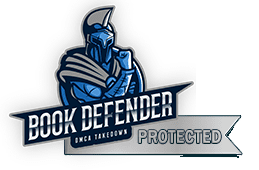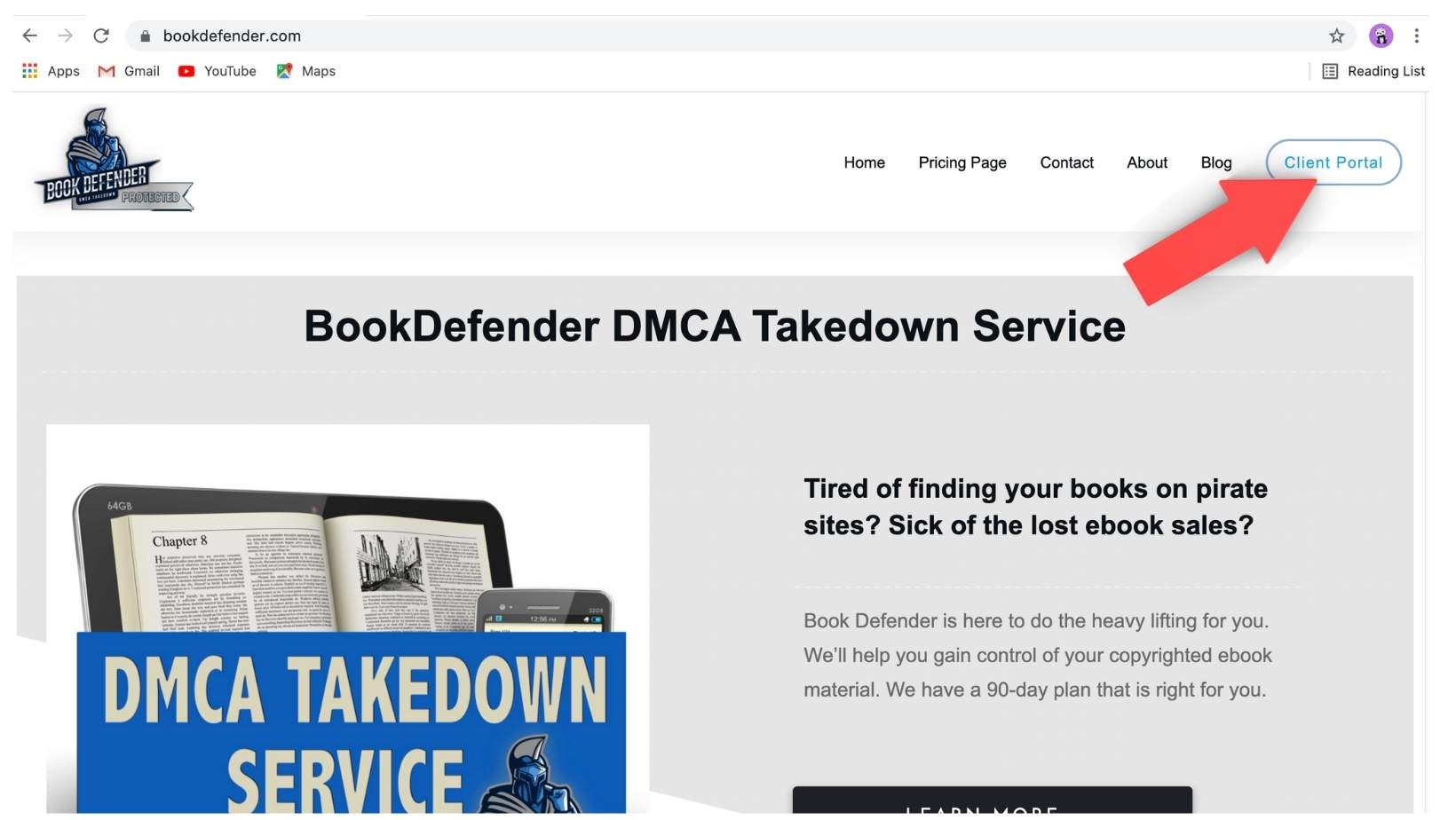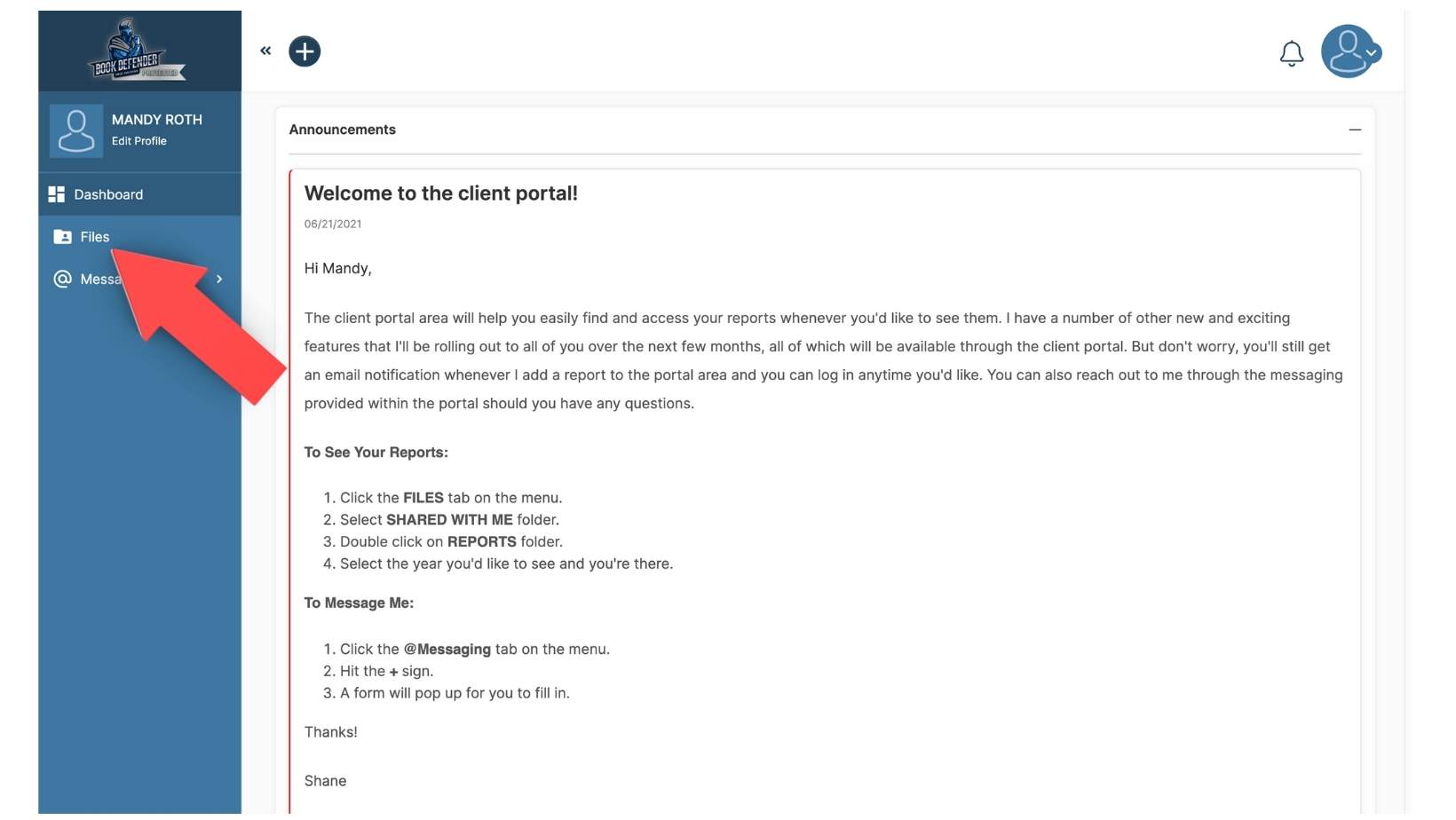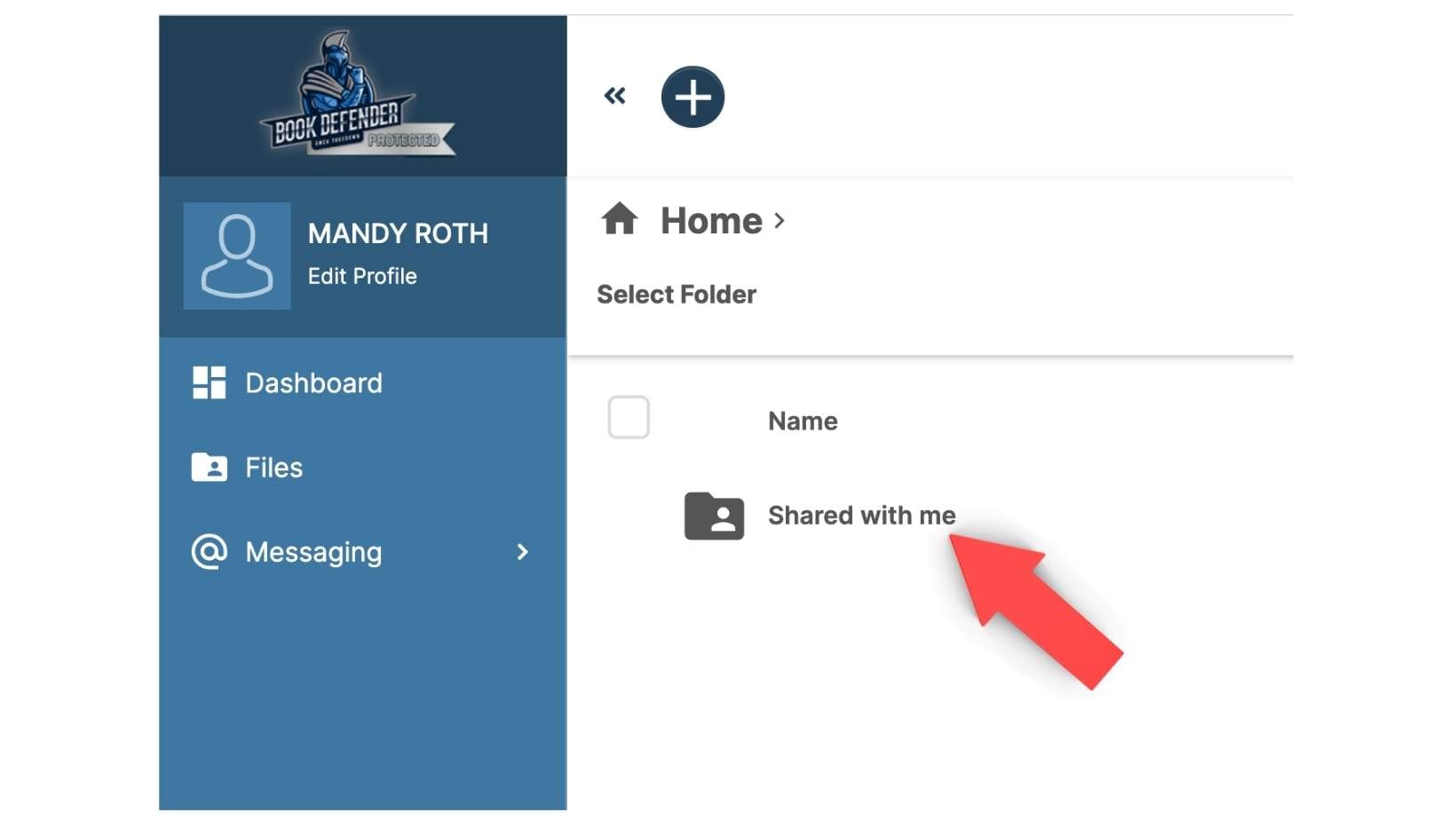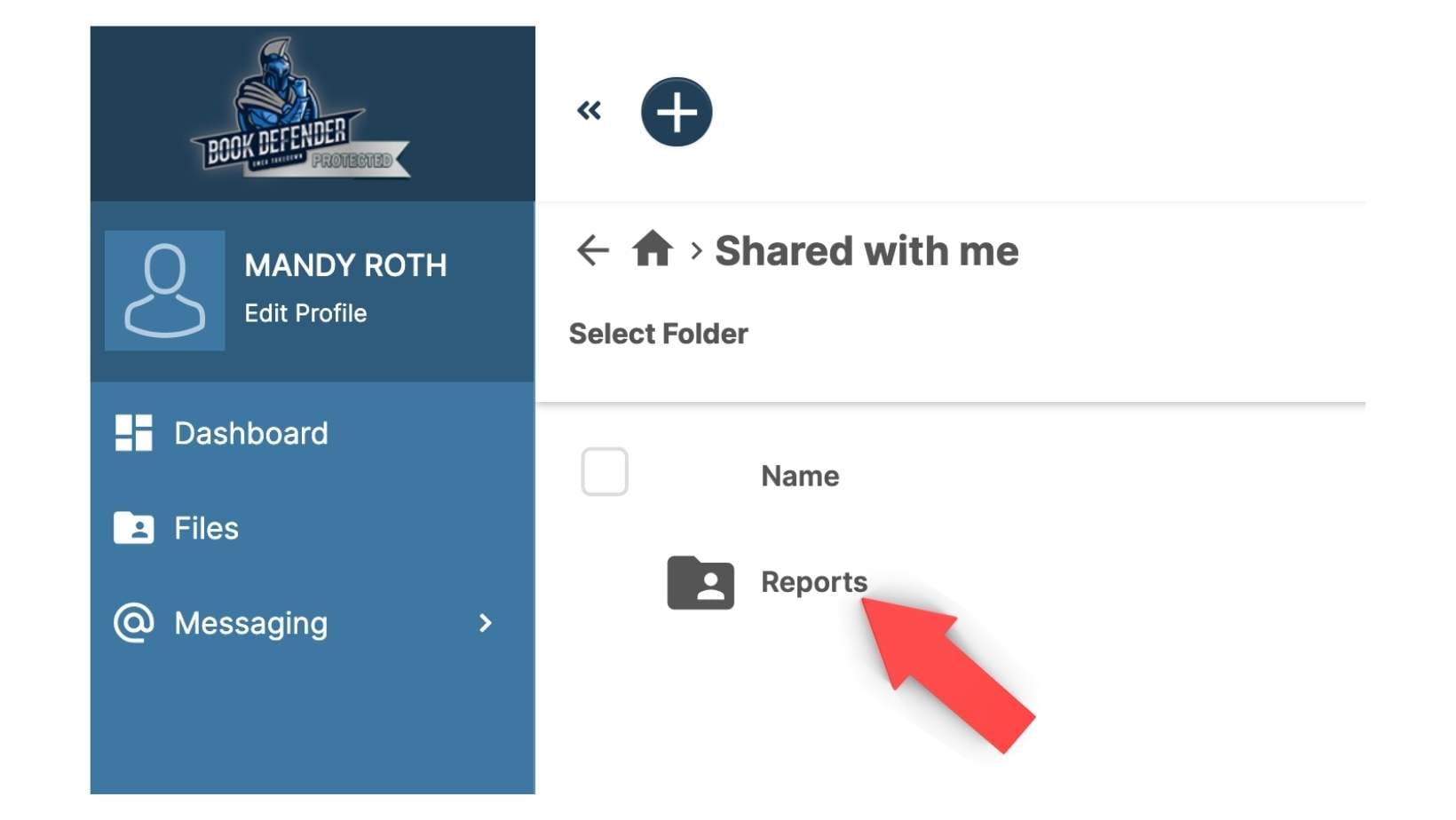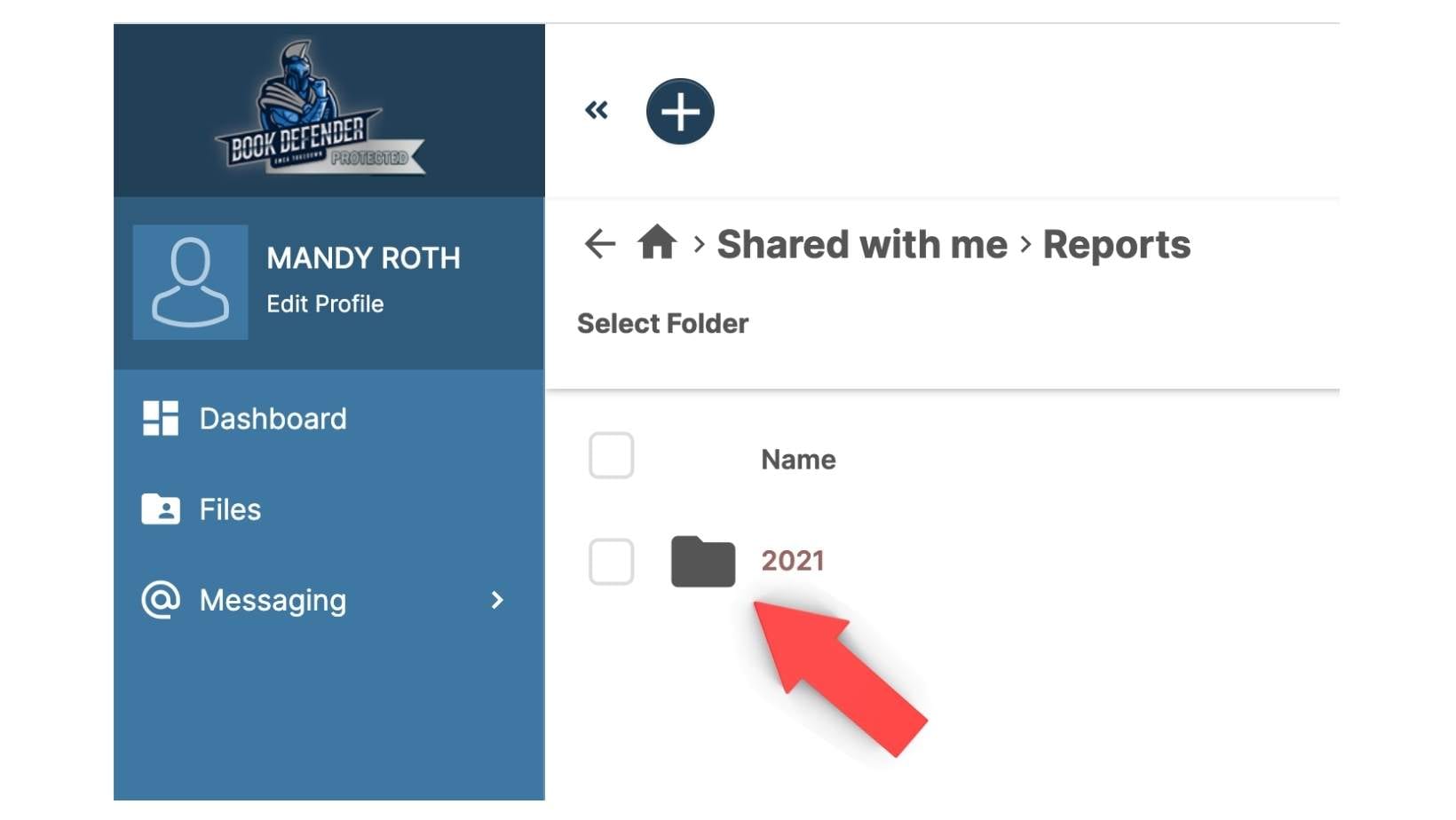Instructions on how to access your reports via the new client portal.
Step One: Click on CLIENT PORTAL on the top menu of the BookDefender website.
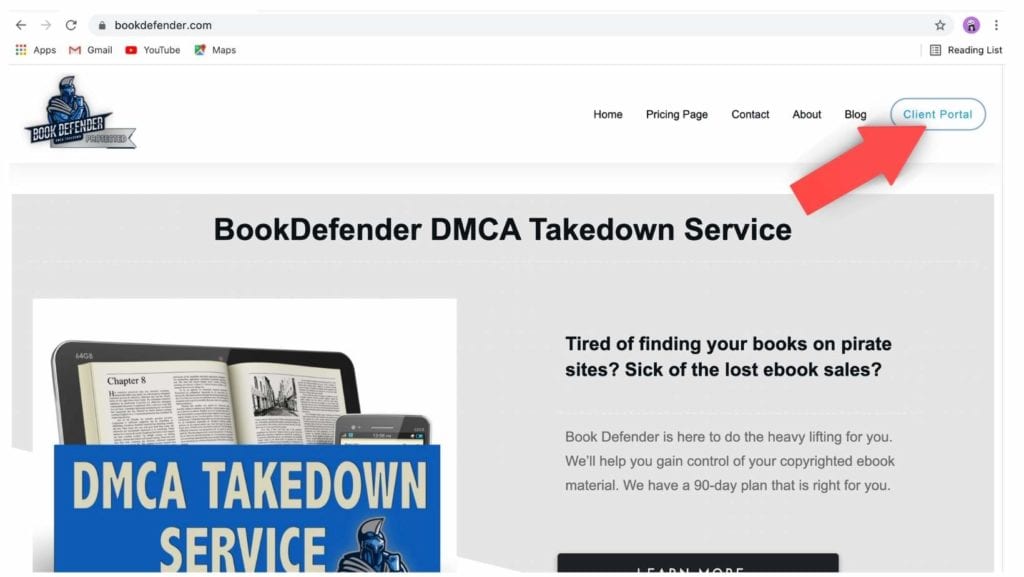
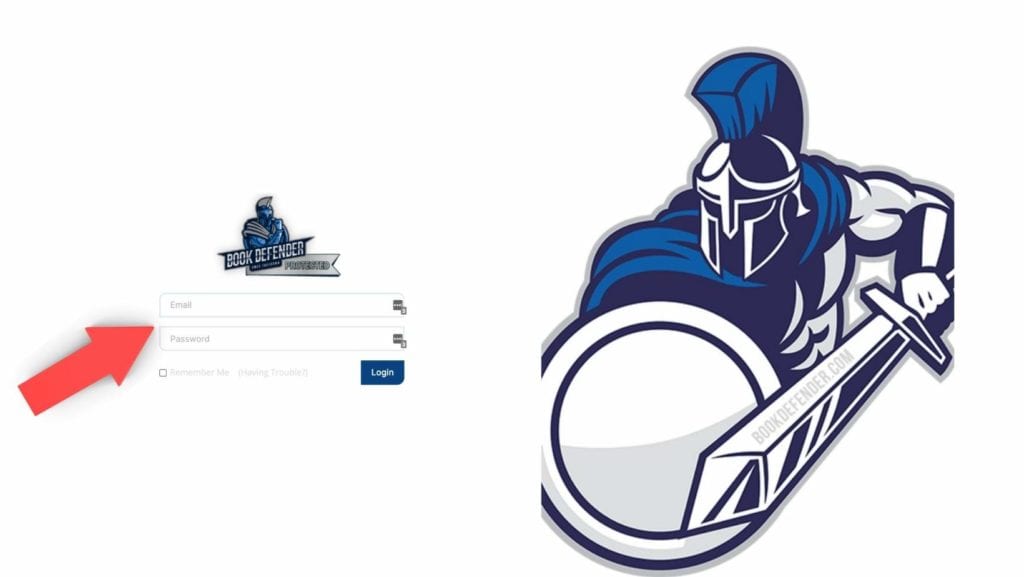
Step Two: Input your username and password. You are able to request a password reset if you have forgotten or lost it. (just click having trouble)
Step Three: You will see the dashboard of the client portal. Click the FILES folder.
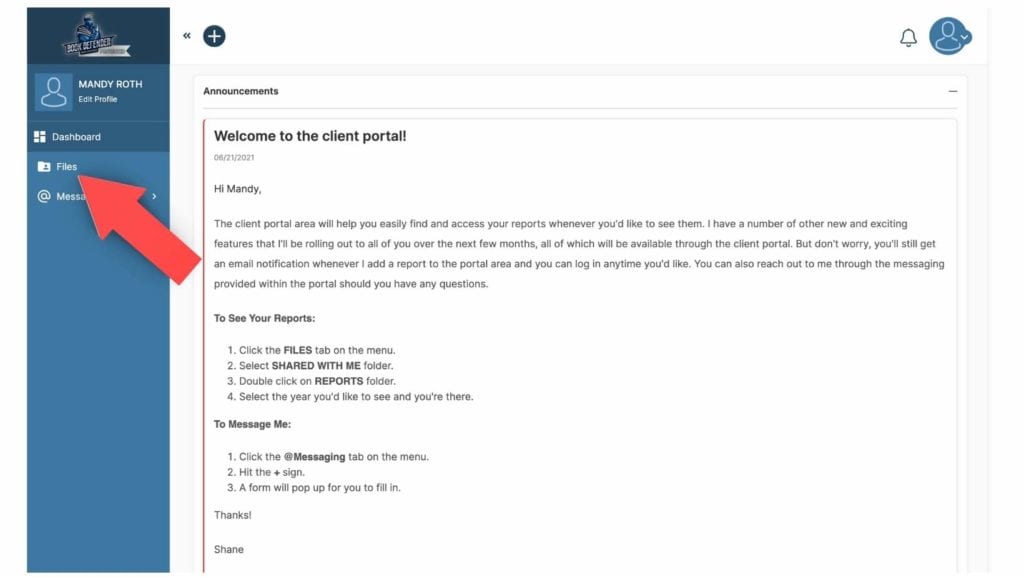
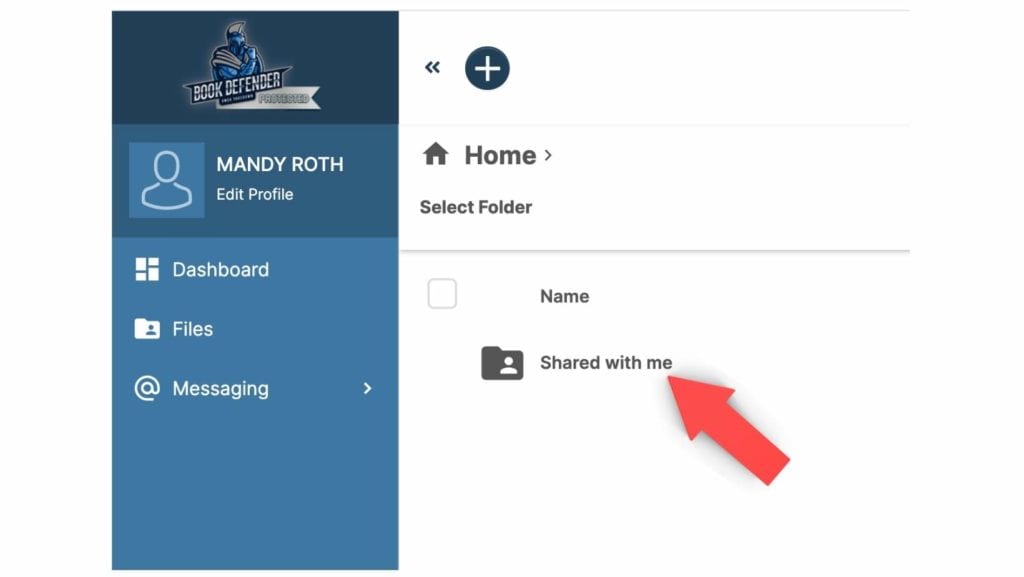
Step Four: You will see a folder that says SHARED WITH ME. Click it!
Step Five: You will see a folder that says REPORTS. Click it!
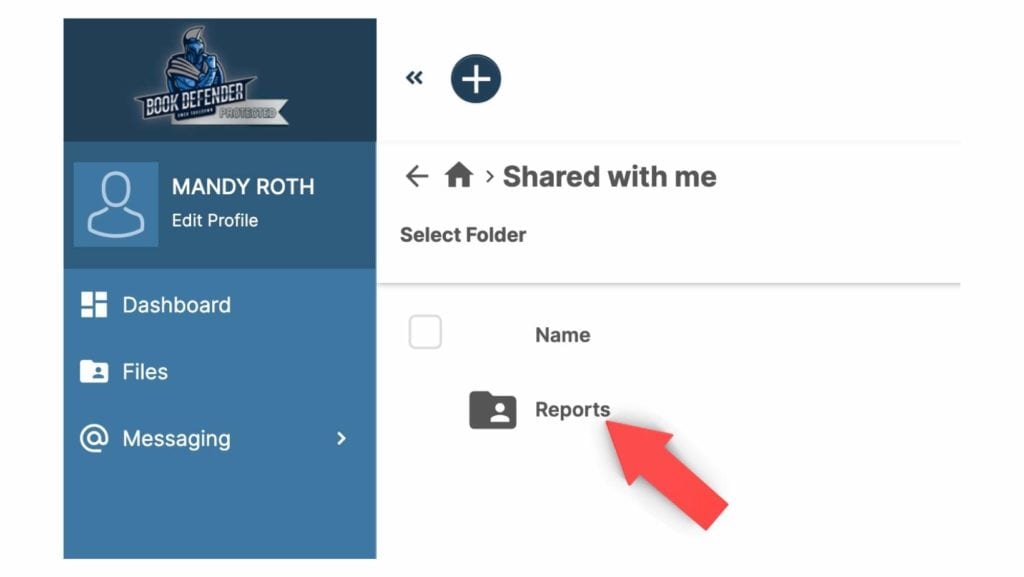
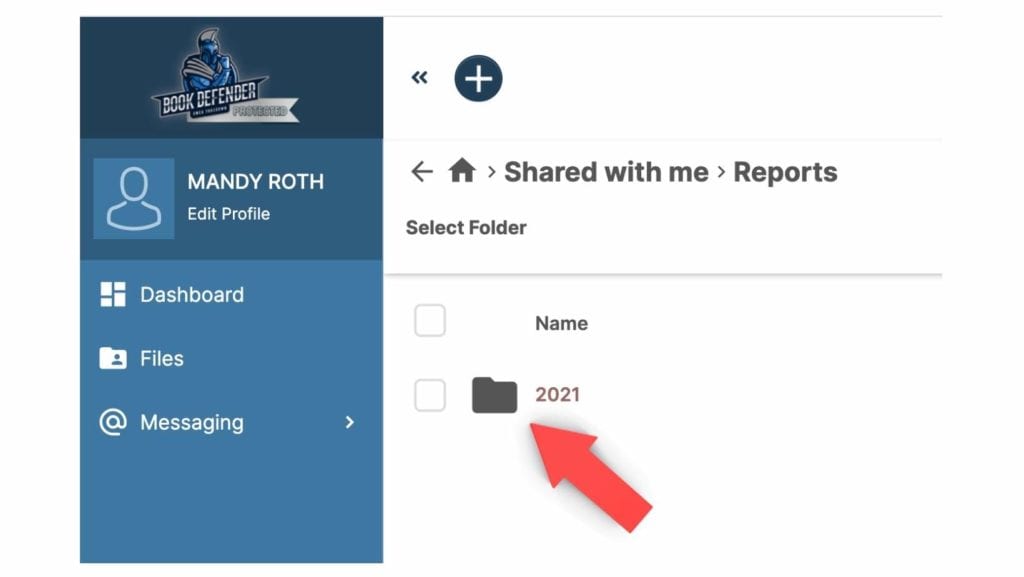
Step Six: You will see a folder that says 2021. Click it! Here you will find your current report(s).